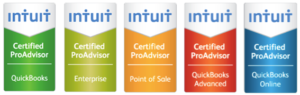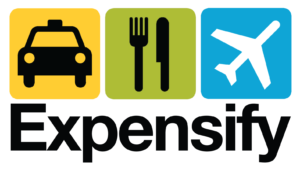Is Your QuickBooks File Too Large and Slow?
April 20, 2012 by Ed Becker
Are you asking yourself “Why is QuickBooks slow?” If so, you’re not alone. Many businesses reach a point where their QuickBooks files become too large and too slow, turning daily tasks into tediously slow chores.
The definition of “too large” in QuickBooks is not always clear. You can hit a ceiling based on the size of the file (defined in megabytes, or MB) or the content in the file itself (e.g. number of items) has hit the maximum.
QuickBooks File Size
In theory, there is no limit to the size of your file, but in reality, you are getting into a danger zone in QuickBooks Pro and Premier when you get to around 150MB. QuickBooks Enterprise is more robust and starts to max out around 1GB. Large files can be slow and tend to be corrupted much easier.
Number of Items
There is a limit to the number of list items (classes, customers, jobs, classes, etc.) that you can have in your file. A general rule of thumb to use: your total number of items should be below 14,000 overall, with QuickBooks Pro and Premier. The threshold is 100,000 for Enterprise. Hit the F2 key when you are in QuickBooks and it will give you a count of all your items. For more details on the limits per item type, refer to this table: http://support.quickbooks.intuit.com/support/articles/INF12412
Several Options to Make Working in QuickBooks More Effective:
Upgrading QuickBooks to Enterprise
If you feel maxed out with QuickBooks Pro or Premier, you can upgrade to Enterprise. Enterprise might be your best option. I recommend that you first try a cleanup because Enterprise represents a significant jump in price from Pro or Premier. Getting a second opinion from your outsourced bookkeeping service is a great idea.
Decrease the size of your data file:
1. Use QuickBooks’ “Clean Up Company Data” feature to condense the past years.
This feature replaces most of the transactions from the previous years with much smaller monthly journal entries. The details on your previous years are gone, but the P&L and balance sheet “should” remain intact. A backup should be made so that you can always access detail data at a later point.
2. Use QuickBooks’ “Clean Up Company Data” feature to remove ALL transactions.
The same Clean Up feature mentioned above also allows you to create a new company file without any transactions left, but with all your lists of items intact (customers, vendors, etc.). In this scenario, you need to manually recreate the opening balances for all your accounts, starting from a certain date, including open invoices, open bills, inventory, bank accounts, etc. This does require a strong QuickBooks knowledge and/or accounting experience.
3. Start a brand new company file
This is the last approach. It requires you to recreate all the opening balances and all your item lists. Don’t necessarily discount this option. It may make complete sense in a number of scenarios.
Reasons for doing this:
A. Your current item lists are old and you are getting close to maximums
B. The database has become corrupted and you can’t seem to be able to fix it. You can also send your file to QuickBoook’s tech support to see if they have any success (note, support fees may apply).
Once you are considering doing something about reducing file size, a clear approach should be thought out and discussed with your QuickBooks Advisor.

Category: Software
Tags: bookkeeping, QuickBooks, tips