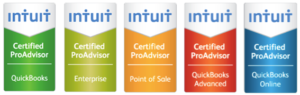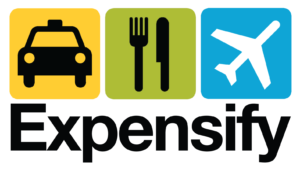Simplify your Year End Tax Returns with QuickBooks
April 24, 2013 by Ed Becker
 QuickBooks helps you do away with the hassle of sorting, coordinating and computing for filing your year-end tax returns. This is the first principle of a good accounting system and QuickBooks gives it to you. Therefore why not use it to simplify filing of your tax returns?
QuickBooks helps you do away with the hassle of sorting, coordinating and computing for filing your year-end tax returns. This is the first principle of a good accounting system and QuickBooks gives it to you. Therefore why not use it to simplify filing of your tax returns?
To quote from QuickBooks website “Simplify, Save Time, Organize, Analyze and Access.”
QuickBooks’ simple tools make accounting easier so you can spend less time on your accounts and more time on your business. All your financial records are in one place in safe storage and can be accessed quickly. You can draw up analytical reports and organize your business better.
How does this help you simplify filing of your year end tax returns?
The obvious advantage is properly recorded, analyzed and organized accounts. Financial statements of profit & loss, balance sheet, etc. determine the amount and rate of taxes paid.
Importantly you can plan and make adequate provision for payment of your taxes.
Check all new assets or equipment purchases are entered in your QuickBooks “Fixed Asset” item list for depreciation entries. Tie out all wages, payroll taxes and quarterly payroll returns. Ensure 1099’s are prepared and issued to recipients in time, by January 31st.
QuickBooks will assist you in compiling final accounts starting with the Reconciliation of Bank Statements through its “Reconcile” option in its Banking menu. Discrepancies and omissions are taken care of along with year ending accruals, adjustments, etc. and final reconciled accounts is prepared.
An additional safeguard is the facility to close and protect your reconciled accounts from accidental tampering by using the password feature.
The Help menu in QuickBooks provides a year end checklist for filing your tax return. It is advisable you file your tax return in time. (Deadline on corporate taxes is March 15, 2103 and individual return filing is April 15, 2013.)
Tax calculation
You are now ready for tax time and with all the inputted financial data, you can calculate your tax liabilities in quick and simple methods.
The previous year tax headings and rates will already be in your QuickBooks, if there is no change, taxes will be automatically calculated.
In the event of change in tax rates, all you have to do is use the ‘Add New Tax” option in the Tax Tab, enter the right heading and the new rate of tax. The new rate will be automatically applied. Likewise other taxes can also be updated or include new taxes. All the tax rates and categories are now in your computer and they will be applied for all your future invoices, purchase orders etc
Computing your taxes and preparing Income Tax Summary
QuickBooks gives you an option where you can set up in the Main Menu, a dummy company file having the same nature of business as yours. Print a ‘Chart of Accounts’ for your company and the dummy company, the charts will serve as a comparison guide; your company’s chart should tally with the dummy company’s chart. Make any changes if required.
The Reports Menu will give you the Accounts distribution summary. Print it out to check your records. In the Accountant and Taxes section, opt for the Income Tax Summary. Check the summary for date range, unassigned tax lines and make sure to verify, correct and save each item in the summary.
You are now ready for to create your Tax Report. Export this file to your QuickBooks Tax software. After you have exported the file, select the “import” option in the tax software, choose “Quicken tax file,” and finally export it to the external software. Your tax summary is ready and can be accessed any time and a hard copy can be printed.
Voila your year-end tax returns are done.
Category: Small Business