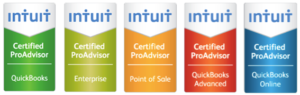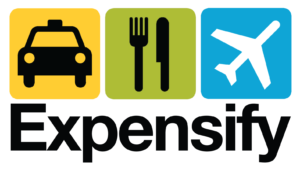How to in Excel …
March 3, 2020 by OSYB Staff
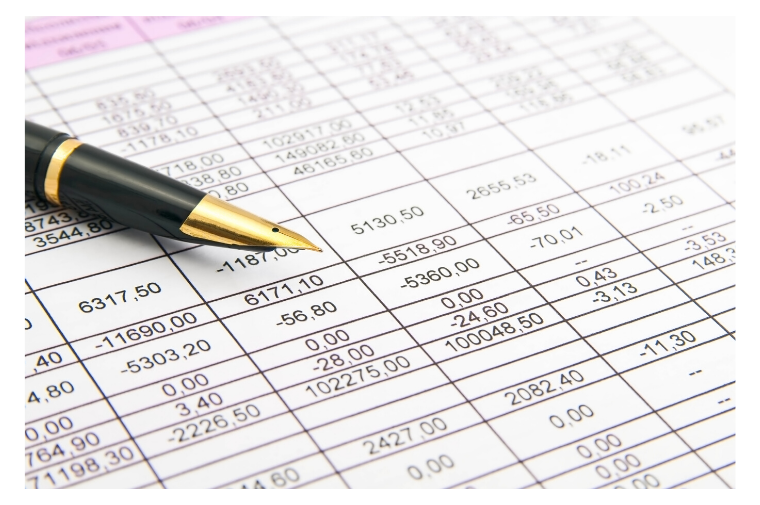
Intuit QuickBooks shares some great Excel tips that should help you speed up work that you may find tedious or confusing. Here are some great tips that are confirmed to work on both Mac and Windows laptops and could apply to mobile versions:
- Select all cells including empty cells in a document- click on the square in the upper left-hand corner where the top of the rows and columns meet and all the cells will be highlighted or press the CTRL and “A” buttons (CTRL + A) at the same time .
- Add multiple rows and columns at one time – select the number of rows you want to add, starting with the row directly below where you want the new rows to appear then right-click (PC) or Command-click (Mac), and select “Insert” from the dropdown menu. If you select columns, it will work the same way.
- Copying a formula across rows or down columns – Enter a formula then click on the cell, then click on the little box that appears in the lower right-hand corner and drag it across the desired range of cells, and you will populate the range using the same formula.
- Entered data as columns and they should be rows or vice versa? – Select the data you want to transpose, and copy it (CTRL-C). Click on the cell where you want to place the data, then right-click to get the dropdown menu. From that menu, select “Paste Special…”. From the Paste Special menu, click the “Transpose” checkbox in the lower right-hand corner, then click OK. Original rows will become columns and rows will become columns.
- Important short cuts:
- CTRL Z (or undo button): Udoes the last action you took in the worksheet. You can use the CTRL-Z keyboard shortcut, or the backward arrow in the upper left hand corner of the Excel window, above the main navigation menu.
- CTRL-SHIFT-Up or Down Arrow: Selects all of the cells directly above (up arrow) or below (down arrow) the selected cell. This only selects cells above and below that have data, so it won’t select empty cells.
- SHIFT-F11: Creates a new worksheet in your current workbook called “Macro1.” This shortcut is also referred to as the “insert tab” shortcut. In Mac OS, you may need to add the “Fn” key for this shortcut to work.
- CTRL-Home: Navigates to cell A1.
- CTRL-End: Navigates to the last cell that contains data.
For full article and helpful screen shots: 10 Excel tips and tricks to help you excel in business
Image Credit: Deposit Photos
Category: Small Business
Tags: Excel