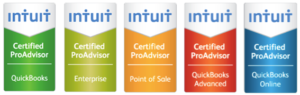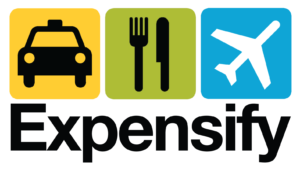Don’t Make this Mistake with QuickBooks and Credit Card Receipts
December 24, 2011 by Ed Becker
A simple, but helpful tip from my QuickBooks training files
If you’re like many small businesses, you use your credit card to pay for as many small business expenses as you can: gas, office supplies, travel, meals, etc. Some small businesses use their credit cards as a line of credit. Others like accruing points. And for some, credit cards help them stay organized by aggregating all their expenses on one statement.
Sounds great, right? Well it is, unless you’re making this mistake: Not entering individual charges into QuickBooks. Here’s what I mean:
Many bookkeepers don’t enter each credit card charge individually into QuickBooks. Instead, they wait until they receive a credit card statement in the mail. Once the bookkeeper has the statement (or once the business owner has the statement, if there isn’t a bookkeeper in place) he or she does one of the following:
- enters the total amount onto a single bill or check in QuickBooks, or
- breaks the credit card statement down into multiple expense accounts,
- lumps all of the credit card charges into one account leaving further categorization for a year end adjustment
But who can run a small business without knowing what the real numbers are? The above methods of handling credit card receipts aren’t sound bookkeeping practice for several reasons:
- You lose a proper accounting that includes all expenses
- You lose track of when expenses are incurred resulting in erroneous reports: When everything gets entered into QuickBooks on the same date (the date of the credit card statement) it distorts reality for multiple accounting periods. Small business owners that make decisions based on their financial reports never lump expense together this way.
- You lose vendor tracking information. If individual credit card charges don’t get recorded with their actual vendor names, you lose a whole layer of information that could be very useful. Want to know which vendor you spend the most money with? You can’t if you’re not entering individual charges. Further, tracking down the details of any one specific charge becomes a headache.
Enter each credit card charge into QuickBooks individually, using the real vendor name and the actual date of the transaction. Always post each charge to the proper expense account. Shortcuts may help your bookkeeper, however you as an owner deserve accurate reports that can help you make business decisions. You deserve having things done right.
Did you find this QuickBooks training tip useful? If so, I would love for you to leave a comment below.
Category: CPA, Small Business, Software
Tags: QuickBooks, small business, tips, training