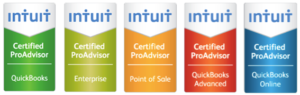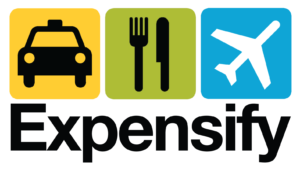How to Confidently Start with QuickBooks
August 14, 2017 by Ed Becker

Using QuickBooks can be quite simple if you are an experienced bookkeeper, because the basics are the basics, whether you’ve been using a different program, or if you’ve been doing it the old way with a paper ledger.
The all-important first choice
And that is, do you opt for QuickBooks online or QuickBooks desktop? With desktop, you pay for the program once, and it’s yours. With QuickBooks online, there is a periodic service charge. QuickBooks online is cloud based, so users with the proper permissions can gain access from anywhere in the world with a Windows or Apple PC. You don’t have to do any backup, and when the program is improved and updated, you gain access to the latest features with no effort on your part at all.
There are two important factors the users of desktop need to keep in mind. If you are a bookkeeper using QuickBooks 2015, you will not be able to read a customer’s QuickBooks files if they were generated by QuickBooks 2016 or 2017. In addition, if a customer is using 2016 and you make any changes with your desktop 2017, the customer will no longer be able to read that file with his or her QuickBooks 2016.
Basic information
The first thing you have to do with either version is to fill in your company information. This includes defining who can use the system and what privileges each user will enjoy. You will also define your calendar year, and whether your business is a sole proprietorship, an LLC, or a corporation.
The next step is to list and describe your customers. In addition, to name, address and phone number, it is important to note whether they will pay with cash or credit card, and if they will enjoy a discount for paying within a set time period after invoice. It is important to note that all these items can be updated at any time. Similarly, information concerning your vendors should be entered now to save time later.
Tracking the Money
You’ll need to enter information about savings accounts, checking accounts, and credit cards. Every time you take in money or pay it, QuickBooks will need to refer to one of these choices. You will also have an opportunity to enable transaction downloading from each of these accounts. This will be a terrific time saver later on, as each transaction need only be matched to the appropriate entry of the chart of accounts, described in the next section.
Chart of Accounts
The heart and soul of any accounting system is the chart of accounts. It defines whether an item is revenue, a liability, an expense, a current asset, or an item of inventory to name a few. It is vital to understand that the tax authorities treat items that might seem quite similar in very different manners. It can be particularly difficult to know if an item needs to be depreciated or simply treated as an expense. This is, actually, a question not for a bookkeeper, but rather for an accountant.
Charts of accounts include many items that are hierarchical. For example, income from, for example, “legal services” and “consulting services” will both report to “professional services”, which in turn reports to a category such as “Overall Services”. In this manner, at any time you can determine whether legal or consulting is contributing more towards revenue, rather than lumping it all under one banner.
Reports Section
Nothing will make you happier with QuickBooks than this section, because it will enable you to save a fantastic amount of time later on. At the touch of a button, you can generate your balance sheet, profit & loss statement, cash flow statement and many other types of reports. You can specify the degree of detail. For example, you can find out, referencing the previous example, how much revenue was generated through “overall services” for any time period. You can also learn how much of it was from “professional services,” and how much of that was from “legal services,” and from “consulting services.”
There is a great degree of flexibility in the reports section of QuickBooks. You can even download any report into Microsoft Excel, which can be invaluable in many instances.
Professional QuickBooks Help
While using QuickBooks is as simple as can be, from the preceding description, it can be seen that the process of setting it up can be quite a chore. Do consider hiring a QuickBooks Pro Advisor to accomplish the setting-up task, as it might be an efficient way to get started unless, you are up for the task. When deciding, consider the time you will spend and your abilities, hiring a ProAdvisor could be a time-saver and a more efficient way to utilize your resources.
Category: Small Business
Tags: Guide, QuickBooks